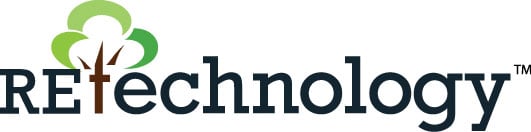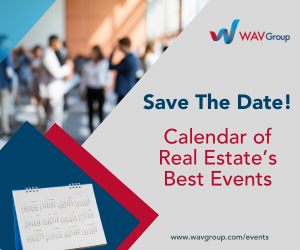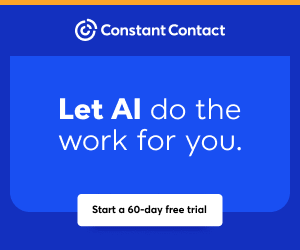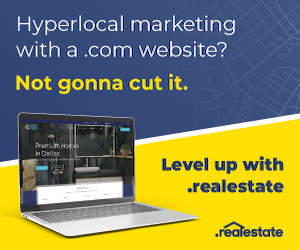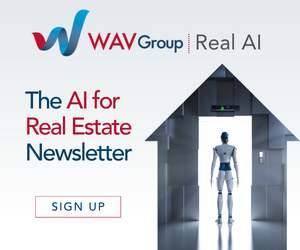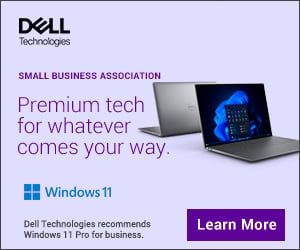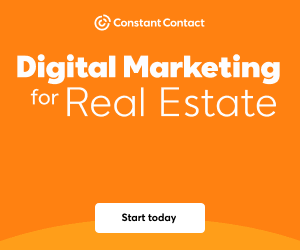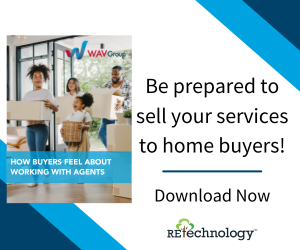You are viewing our site as a Broker, Switch Your View:
Agent | Broker Reset Filters to Default Back to List
Due to the ongoing situation with Covid-19, we are offering 3 months free on the agent monthly membership with coupon code: COVID-19A
UNLIMITED ACCESS
With an RE Technology membership you'll be able to view as many articles as you like, from any device that has a valid web browser.
Purchase AccountNOT INTERESTED?
RE Technology lets you freely read 5 pieces of content a Month. If you don't want to purchase an account then you'll be able to read new content again once next month rolls around. In the meantime feel free to continue looking around at what type of content we do publish, you'll be able sign up at any time if you later decide you want to be a member.
Browse the siteARE YOU ALREADY A MEMBER?
Sign into your accountWindows 8.1 Tip: How to Disable Hot Corners
June 01 2015
 Windows 8/8.1 features so-called "hot corners," which are particularly useful on a touchscreen device. Tap or click a corner of the touchscreen and watch something happen. (For example, tap or click the top, right corner and the Charms bar displays.)
Windows 8/8.1 features so-called "hot corners," which are particularly useful on a touchscreen device. Tap or click a corner of the touchscreen and watch something happen. (For example, tap or click the top, right corner and the Charms bar displays.)
This is fine when you're tapping a touchscreen, but it sometimes gets in the way when using a PC with a mouse – especially in the desktop environment. Fortunately, in Windows 8.1, Microsoft gives you the option of disabling the top, left and right hot corners.
To do this:
- Go to the desktop.
- Right-click an open area of the taskbar, and select Properties to display the Taskbar and Navigation Properties dialog box.
- Click the Navigation tab.
- Go to the Corner Navigation section, and uncheck the first two options.